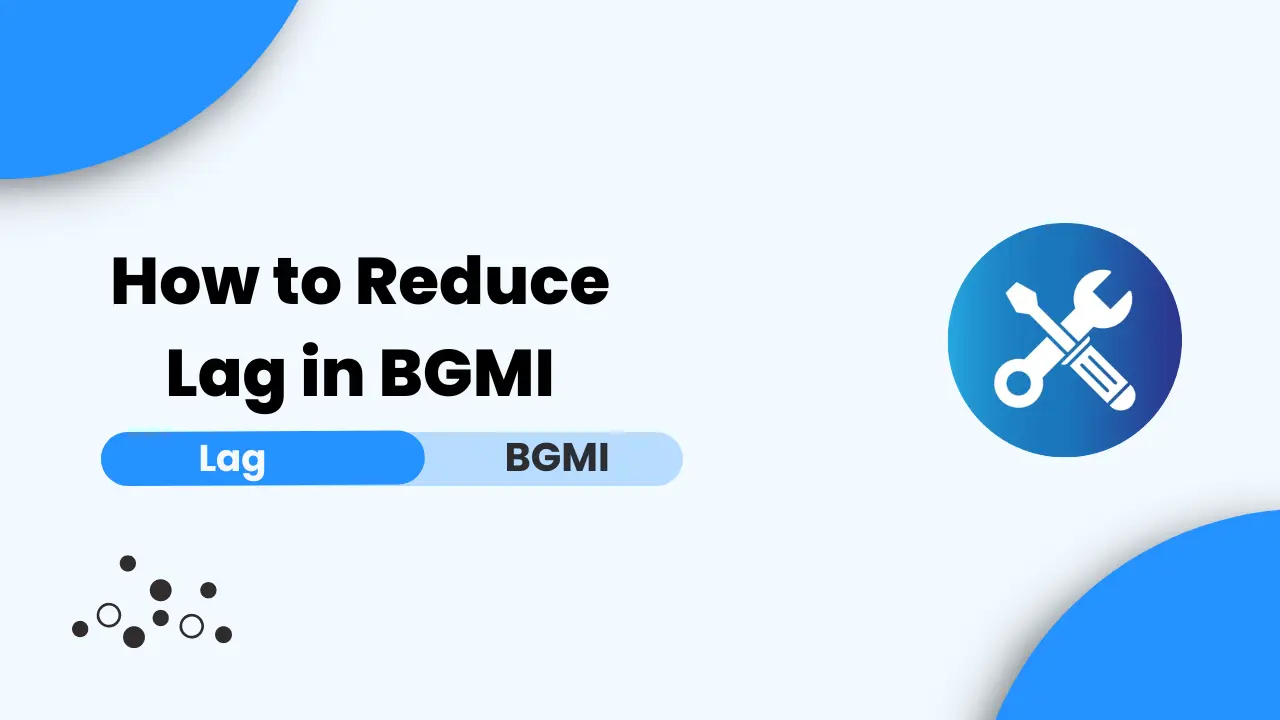Lag in BGMI can be frustrating especially when you’re in the middle of an intense battle. But did you know that you can reduce lag by simply tweaking some in-game settings? In this guide we’ll Talk you through easy steps to optimize your game for smoother gameplay.
Whether you’re using a high-end device or a budget phone these tips will help you enjoy a lag-free experience letting you focus on winning those Chicken Dinners! Let’s dive in and make your gaming experience as smooth as possible.
What Causes Lag in BGMI?
Lag in BGMI is often caused by a combination of factors, including your device’s performance, internet connection, and even the game’s settings. When your game lags, it means there’s a delay between your actions and what happens in the game. This delay can occur due to slow processing speeds, insufficient RAM, or an unstable internet connection. Understanding these causes can help you make the right adjustments to reduce lag.
Checking Your Device’s Compatibility
Before diving into the settings, it’s crucial to ensure that your device meets BGMI’s system requirements. If your phone or tablet is outdated, it might struggle to keep up with the game’s demands, leading to lag. To check compatibility, compare your device’s specifications with the game’s requirements, which are usually listed on the app store or the official BGMI website. If your device falls short, consider upgrading or using a game booster to enhance performance.
Optimizing Graphics Settings for Reduced Lag
One of the most effective ways to reduce lag is by adjusting the graphics settings in BGMI. High graphics settings require more processing power, which can cause lag, especially on older devices. To optimize graphics settings:
- Go to the in-game settings menu.
- Select “Graphics.”
- Lower the settings from “Ultra HD” or “HDR” to “Smooth” or “Balanced.”
This change reduces the strain on your device, making the game run more smoothly. Sure, the visuals might not be as crisp, but the improved performance is well worth it!
Adjusting Frame Rate for Smooth Gameplay
The frame rate, measured in frames per second (FPS), determines how smoothly the game runs. A higher frame rate can make the game look smoother but can also increase the chances of lag on devices that can’t handle it. To find the right balance:
- Go to the “Graphics” settings.
- Choose a lower frame rate, such as “Medium” or “Low.”
This adjustment reduces the load on your device’s GPU, helping you avoid those annoying freezes during crucial moments in the game.
Reducing Lag by Managing Background Apps
Running multiple apps in the background can hog your device’s resources, leading to lag in BGMI. To minimize this:
- Close all unnecessary apps before starting the game.
- Use a task manager or device cleaner app to ensure no background processes are draining your resources.
By freeing up your device’s RAM and CPU, you’ll have more power dedicated to BGMI, resulting in smoother gameplay.
Optimizing Internet Connection for BGMI
A stable and fast internet connection is essential for reducing lag in online games like BGMI. If your connection is slow or unstable, your game might lag or even disconnect. Here are some tips to optimize your internet connection:
- Use a Wi-Fi connection instead of mobile data, if possible.
- Ensure that no one else is hogging the bandwidth (e.g., streaming videos or downloading large files).
- Move closer to your router to improve signal strength.
You can also use a gaming VPN to reduce ping and improve connection stability, especially if you’re playing on a distant server.